Do you ever wonder if your Photography Backup Workflow is safe enough? You know, we’re Professional Photographers, and as such, we have two BIG treasures: our REPUTATION and our CLIENTS’ WORKS. If you lose their work you lose also your reputation. Sounds terrible, right? Yes to my ears. So we have to put our BEST efforts in keeping these files safe … a thought that drove me pretty crazy over the last few years. I wanted to find something not too complicated and expensive, but at the same time reliable enough to let me sleep peaceful without being worried about my customers’ photos. Finally this year, thanks to the fact that I finally got a really-fast internet connection (fast compared to other services in Italy, but quite normal for other parts of the world!) I found my focus, and I want to share my backup solution with you. In this infographic that I’ve prepared, you can see my Ultimate “save-your-*ss” backup workflow for photographers (especially wedding photographers like me I think, with the huge quantity of photos we produce in a season).
From my point of view, the best photography backup workflow starts on camera; I shoot with two Nikon D810 and I ALWAYS backup my raw files on both the cards (64 or 128 GB, depending by the work I’m doing). Then, as you can see in this infographic that summarize all the backup workflow, I import my RAW files through Lightroom on an external working hard disk (I have more than one but I will try to make it simple) and I create STANDARD PREVIEW and SMART PREVIEW (have a look here if you don’t know what I’m talking about!). After this the first step I do is export HIGH RESOLUTION JPEG files, and I save both Smart Preview Catalog and High Resolution JPEG on the cloud using Microsoft Onedrive. I know a lot of you reading this are Apple users and probably you turn up your nose at this, but the service is great and I suggest you give it a try. External working HD where the raw files are stored is timed with a NAS (Network Attached Storage; I’m currently using a Synology DS214+ but I will switch to a DS416 with 4 disks soon). The reason for which I chose Synology NAS system is their DATA Replicator software; it has an old-fashioned UI, but it works great. Problem: both the working Hard disk and the NAS are in my office. For this reason I need to synchronize these files with a second external HD that I can preserve in a different location. After doing this I have in my hands the following physical copies:[flo_box box_bg_color=”#ededed” box_text_color=”#515151″ content_width=”1140px” ]
2 copies on memory cards
3 copies on HD
High Resolution Jpeg + smart preview stored in the CLOUD
[/flo_box]
Watch out here because the next step is the one that allows me to sleep well: after I’ve selected the shoots to deliver from all the photos I took during the session, I archive these raw files on the cloud using a local service (I’m talking about 4/600 photos for a full wedding day). Only after this step do I format memory cards to use them again. At this stage I can take my time to edit and deliver the service; to do this I use PASS (have a look!). It can seem a bit expensive, but the delivered files will be preserved there for 10 years, and I don’t have to be worried again about them in the future.
That’s all mates, let me know if you have some ideas to improve this photography backup workflow or if you find some bugs I didn’t consider! Feel free to download and share it on your blog or internet site, just REMEMBER TO CREDIT MY WORK adding a back-link to my site. If you need this infographic with bigger resolution drop me a line! Enjoy, Fra
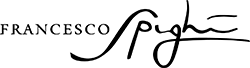
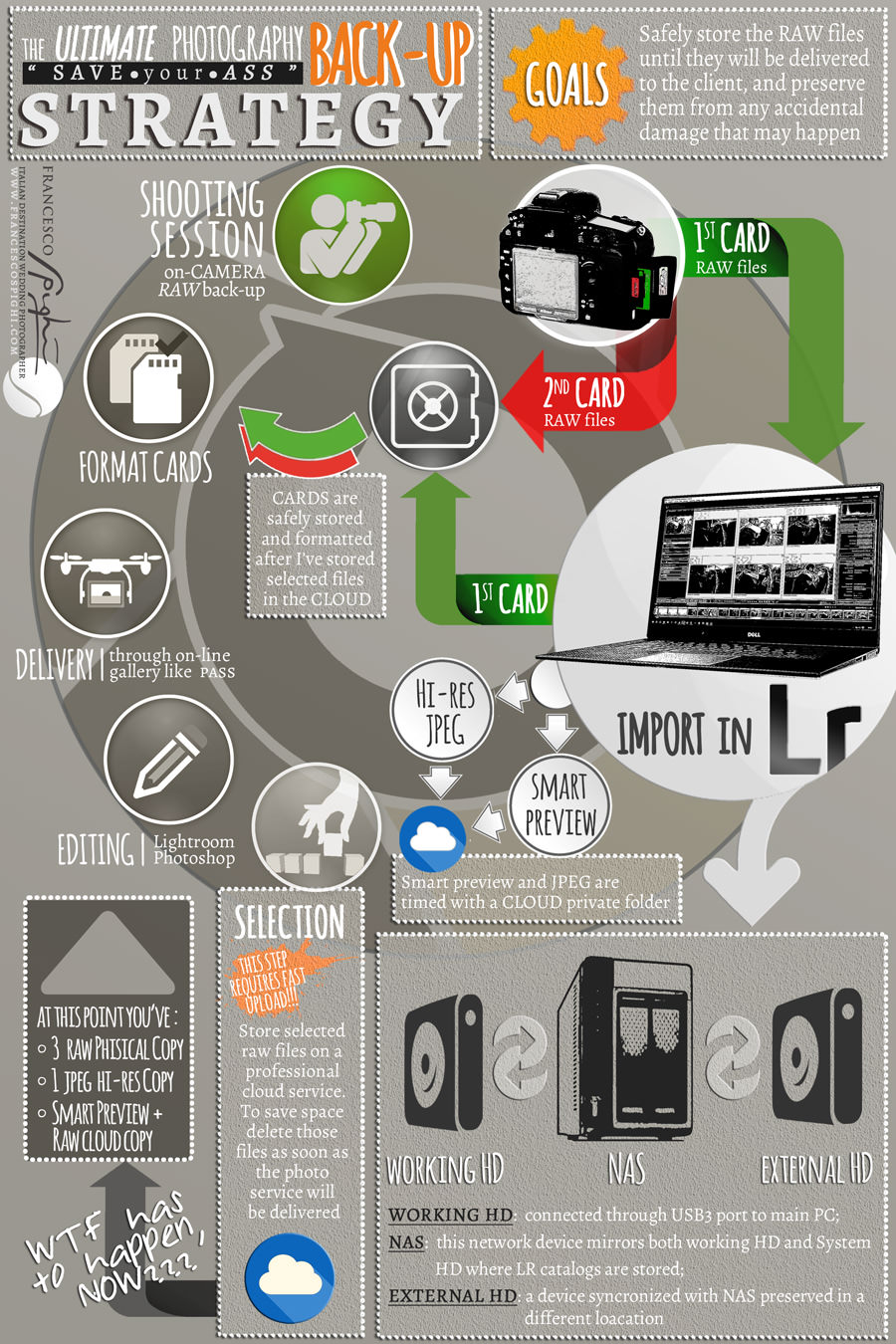
Hi Francesco, your article comes just at the right time for me, as I’m urgently looking for a more streamlined backup solution for my work. Could you elaborate how you set-up the working HDD and NAS? Do you use raid 0/1/10 and why? From what I gather, raid helps protect you against hard drive failure but not against viruses or accidental deletion of files as all changes are instantly mirrored, right?! And I assume you store your LR catalog files on the PC but the image files on the working drive or do you store both on the working drive? Sorry for all these questions but I hope you could clarify these things for me! Many thanks!
Hannes
Hi Hannes,
I’m using the NAS at the moment with two mirrored HD, but I’m going to buy a 4 bay NAS to use Raid5. In any case I’ve three physical copies of files, while the catalogs with smart previews are on the phisical SSD of my PC, on the cloud and on the NAS. Hope to have been more clear now!Fra
What about backing up your Operating System
in case of a HDD failure , an update from Microsoft/Apple that
does not ‘agree’ with Lightroom and/or your display adapter firmware,
theft , general HW failure of misch. hardware ?
It can take a vary long time rebuild a PC with all the sw and drivers,plugins etc.
And dont forget to keep your license keys in a safe place also.
There are many applications that will create a full image of your
boot drive in just a couple of minutes.
I use Acronis to backup my C: drive , it does it ‘in flight’ with
minimal impack in performance.
Hi Per, here I was describing just the photographic backup workflow. I have an image of my C:\ drive copied on OneDrive! 🙂