Hi There… this is probably not the type of review you were expecting to find for the just refreshed Dell XPS 15 2017 (I mean, the kind of review full of comparisons, benchmarks and measures); but if you’re wondering whether the new 9560/2017 model is a good choice for the photography business the honest and experiential feedback you’ll find in this ongoing review should help you make a decision. Before getting started let me tell you that I’ve never been an Apple guy as I never found the right motivation to switch to the dark side, so you won’t find a comparison between this new Dell laptop and the new 15″ Mac Book Pro 2016 here. That said, as a photographer, I feel that is really important to define a good workflow that allows you to save part of the time we spend in front of various screens to invest it in other activities that may help us improve our skills and develop our art. Also, I like to consider me as a power user, moving through high-resolution photos that literally eat space on HD and CPU power. Until today I worked with a Windows desktop computer and a small 13″ i5 Samsung laptop, that I was mainly using while traveling and at home. Having two different devices is not the best choice if you start traveling a lot or having your photographic stuff in many different locations (home + office in my case). Workflow has become more intricate as I wanted to access to my data wherever I was, and this was driving my crazy. So at the end of the past season, I started looking around to find a device that could replace my two ones without lack of performances. When I saw that Intel was in the process to release a new generation of core (the 7th, code name Kaby-Lake) I leaned on the window waiting to see the next step from Dell, because I was pretty sure they should get this opportunity update their 15″ laptop (as just happened with the XPS13) as soon as the new hardware has been available. So when I saw:
less power consumption
10% more performance
bigger battery
I placed the order, and I waited to have this not so small beast in my hands. I must say that I was truly undecided between XPS 13 (I was dying for the rose gold option!) and XPS 15. But knowing that I wanted to use it to replace my desktop, I went in the direction that could guarantee best performance at the cost of some more weight and centimeters. Below some specifications about the laptop currently under my hands:
DELL XPS15 2017 SPECS
- 7th Generation Intel® Core™ i7-7700HQ Quad Core Processor
- Windows 10 Pro 64-bit
- 16GB DDR4-2400MHz (up to 32 GB)
- 512GB PCIe Solid State Drive (up to 1TB)
- 15.6″ 4K Ultra HD (3840 x 2160) Infinity Edge & minimum of 100% of the Adobe RGB color spectrum (currently the only laptop that currently do this)
- 97WHr Battery
- NVIDIA® GeForce® GTX 1050 with 4GB GDDR5 Video CardFull-size backlit keyboard
- Glass Precision Trackpad
- Ports/Slots: Full HDMI, (2) USB 3.0, Thunderbolt 3/USB Type C, SD Card Reader, Kensington Lock Slot
Together with the laptop, I bought the stuff you can see below. Also if at the first sight “the stuff” might seem a mere black box with a Dell logo, this thing will probably solve most of my workflow problems. I’m pleased to introduce you to TB16 Dell Thunderbolt Dock; this is the second generation of this kind of docking station (as the first one – TB15- miserably failed due to some big bugs and was quickly cut out from the market). The dock comes with an impressive series of ports allowing you to quickly connect a mobile workstation to your world through a single data and power source (USB Type-C Thunderbolt™ Cable). What’s really important for me it has the ability to connect up to two 4K displays, permitting me to use my two Dell U2713H monitors. Finger crossed before I switch on this beast! With a bit of luck, we’ll see how this TB16 and the XPS15 9560 perform together.
Case & Build Quality
With the XPS series, it seems that Dell learned a lot from Apple over the past few years. Quality is overwhelming and it’s really hard to find a weakness in this beauty. The external coating is CNC machined aluminum (that means it was cut from a single block of metal). Above, the 4K touch-screen is covered by edge-to-edge Corning®Gorilla® Glass; while below, a carbon fiber palm rest envelops a full-size backlit keyboard. Carbon fiber is refined with soft-touch paint that adds a unique look I really like. I suspect that this mat coating will get dirty easily and it might require frequent cleaning; but for now, it’s beautiful. In sum the whole product seems finely built and durable; I really love the way it looks like and I can’t wait to verify this first impression of durability at the end of the season.
Keyboard and Touchpad
I like the keyboard typing experience; both the typing noise and the key travel give you the right feeling while using it. Keys are made in a way that triggers precisely even when you only hit at the edges. I needed a bit to be used to the keyboard, as the one in my previous laptop was performing slightly different. The keyboard also has a two-stage illumination, that you can select through shortcuts. The light shines through the keys if you look at them from an angle, and it’s really helpful in dark environments.
All I can say about touchpad is that it’s awesome. Cursor movements are always precise and smooth; the force required for a click is well-adjusted and click results in well-defined tactile feedback. It’s not hard to believe this touchpad has been defined as probably the best on the market in various reviews. In addition, Microsoft introduced new touchpad gestures in Windows 10, including three-fingers gestures to access various features like the notification center, Cortana, or virtual desktops. Windows laptops may finally rival Apple’s MacBook trackpad features (unfortunately with the exception of the new Force Touch Trackpad).
Screen
From what I saw until now this monitor is outstanding. Easily it’s the most impressive aspect of this notebook. It’s “infinity edge” build make you feel immersed in the screen, as the bezel is just 5,7mm thick. Compared with my old 13″ Samsung ultrabook this laptop seems less than a 14″ in terms of dimensions. The second really important aspect that makes this laptop truly unique on the market is that this display (just the 4K touch-screen, not the FHD option you can find on some configurations) provides a minimum of 100%Adobe RGB, that is great for photography. The level of accuracy is impressing also the first time you switch on the XPS15, but once calibrated with the X-Rite i1 Display Pro it becomes really hard to see any difference form this monitor and the U2713 I normally use (that’s a 10 bit panel with internal LUT for calibration). And if I must be honest the glare coating makes everything looks more beautiful compared with the mat screen of the two U2713. If you want to give a try to my custom ICC profile you can download it HERE. To meet the color appearance requirements of the color space, the luminance of the monitor must be 160 cd/m2 at the white point. If you don’t have a colorimeter, to get approximately this result you can set the maximum luminance and then press 5 times the F11 key. Following some results, after I have calibrated and profiled this display (sorry for Italian text, guys!).
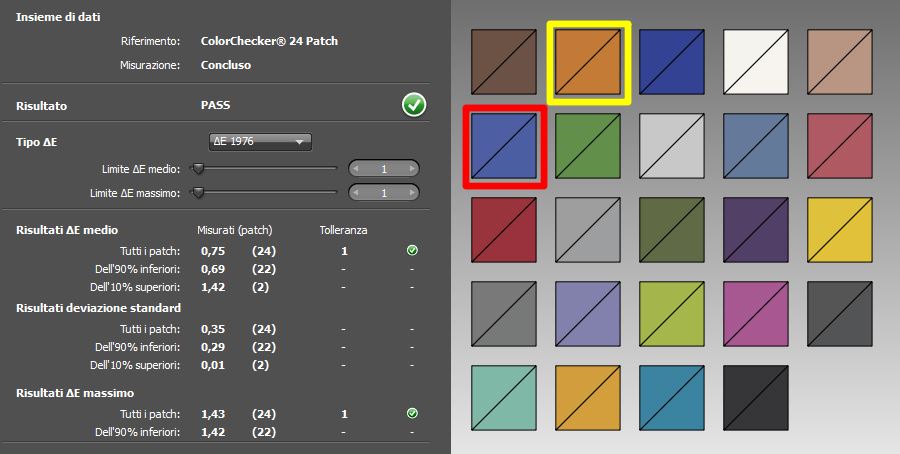
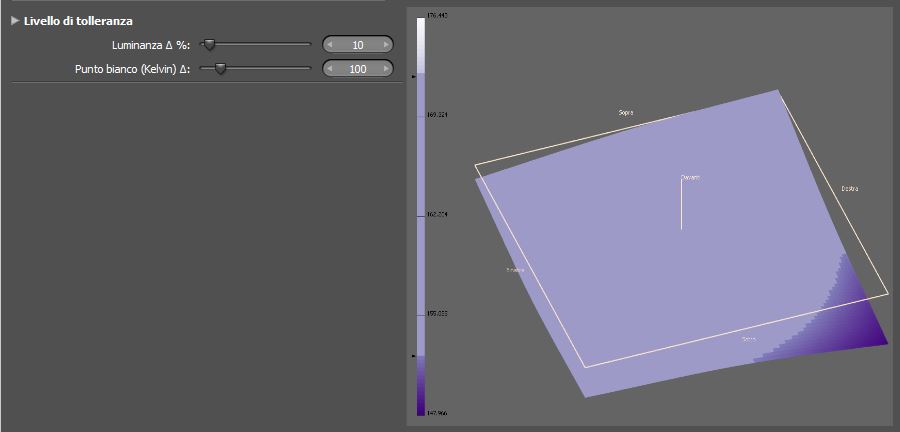
Just a couple of things more about the touch screen. I didn’t bet on this, but it’s really funny to use and, especially if you don’t have a mouse with you, it makes navigation easy and comfortable (once you get used to it). Secondly, it seems impossible to leave there your fingerprints. So also after one hour of use, it looks bright and clean. Lastly, I thought it might be nice to the user it in Lightroom but forget about this. Sliders are too small and it’s just comfortable if you use it to zoom or pan images.
SDHC Reader performance:
A considerable amount of time I spend in front of PC is used to download memory cards after services. Let’s see what changes in term of SD card reading speed, moving from my current desktop (a the end of the post you can find a quick recap about the hardware config I’m currently using) to the XPS15. On my desktop I have an integrated USB3.0 card reader; to do the test I connected a USB3.0 2,5″ portable hard disk (WD Elements 1Tb) to one of the motherboards USB3.0 port. On the laptop, I used a USB3 port on the TB16 dock, as it will probably be the most used setup over the next months.
Copying time
Card: Sandisk SDXC Extreme Pro 64GB 95mb/s
Files dimension: 5,56GB (200 raw files from my Nikon D810)
Desktop: 77 Seconds (average: 74MB/s)
Dell XPS 15 2017: 79 Seconds (average: 72MB/s)
Lightroom Performances:
As you can imagine most of the time i spent on my PC is importing, editing and exporting photos. So – to get an idea of the XPS’ performances – I took the 200 files above and did what I usually do when I import photos from disk: generating smart previews (if you don’t know what they are and why I use them ask me in the comments below the post) and standard previews.
Importing time ( 200 D810 raw files, smart previews + standard previews generation )
Desktop: 6′:21″
Dell XPS 15: 8′:25″ (+32%)
At first sight -32% performances might seem a bad result, but we must consider we are comparing two cores where the mobile one has a power consumption that’s close to 1/3 to the other. So I’m not disappointed with how things turned out and I think the time I’ll save having just one device will balance the time I loose generating preview (and I can do other stuff waiting, I must not say there looking the monitor).
Second test I wanted to do is to evaluate export time. When we finish editing a wedding our first desire is to deliver it, to forget about everything connected and to skip to next one. What separates editing phase from delivery is export time, let’s verify how much time I must wait more compared with my previous workstation. To do this I applied my preset to all the 200 files we used for the other tests and I exported it on desktop (SSD HD for both the PC). And here is a B E A U T I F U L surprise. Don’t ask me why, the new thing is more than 50% faster compared to my old (first time I writ “OLD”, noted?) desktop.
Export time ( 200 edited raw files, 5000px long side )
Desktop: 25′:40″ (+54%)
Dell XPS 15: 16′:37″
Third and last test I did: panorama photo merge in Lightroom. I just shot 12 photos (36mpx and 14 bit files – don’t try this at home!) out of my windows and I asked Lightoom to merge those photos as a spherical projection. It’s pretty interesting that while desktop is faster in generating preview, the XPS wins when it comes to generate the final image. It sounds odd but this is so.
Panorama photo merge: preview
Desktop: 0′:31″
Dell XPS 15: 0′:53″
Panorama photo merge: final image
Desktop: 2′:57″
Dell XPS 15: 2′:43″
Battery Life:
I didn’t do at the moment some deep test, but I tried to use this laptop as it’s supposed to use a mobile workstation like this. I kept the last work I did (an engagement shooting) and I started following my workflow:
- importing files from SD on the hard drive using the built-in card reader
- selection of 218 files from 815 using Photo Mechanic 5 (if you don’t know how fast this SW is, click on the link and give it a try!)
- importing and creating Smart Previews
- Edit
Following these steps I worked for 4:12 minutes, keeping the screen luminance around 160 cd/m2. I didn’t know what to expect because I didn’t find on internet in-depth analysis but I’m definitely happy about the result. I think I will never spend more than 4 hours while editing far from a plug. Searching on-line I saw that the new Apple MBP 15 2016 battery life is less than 3 hours with heavy load tasks. It doesn’t have the 4K touch screen (that’s for Dell admission causes a bigger battery drain) but has a smaller battery (76Wh vs. 97Wh.) and an older CPU (Intel claims new 7th generation has a slightly improved power consumption curve).
Also, I had four days of travel on the past week and I kept the opportunity to use it in some less battery-drain tasks like emailing and internet surfing. I used it for several hours and I didn’t need a charge for the whole travel, that’s s awesome. I didn’t measure the time (from 6 to 10 hours I guess) but again, I’m happy about the performances in normal use. I’ll be more precise in the next few days about this aspect.
Issues:
Almost nothing is perfect, you know, and unfortunately this laptop is not an exception. As you probably know this toy is brand new, and some of the hardware inside (I speak mainly about Nvidia 1050 GPU and Intel 7700HQ Kaby Lake CPU) is almost new on the market. When I got my XPS 9560 sample I went through some issues and I have been a bit frustrated by this: lot of lag/shuttering issues, some speed problems using wi-fi and several BSoD, also just seconds after i logged in. After some google action I saw that all those problems were already documented on-line and easy to solve, manually updating some drivers. I pasted following a quick summary of all the actions you may need, to get your machine perform as it must do (created by the keen Reddit user diabolical_furby ); personally, I skipped point one, fresh Windows 10 install: [flo_box box_bg_color=”#e3e3e3″ box_text_color=”#000″ content_width=”1140px” padding=”disabled” ] [flo_one_sixth padding=”20px 20px 20px 20px” class=”” ] [/flo_one_sixth] [flo_two_third padding=”20px 20px 20px 20px” class=”” ]
- (Optional) Did a fresh Windows 10 install to remove bloatware and get the device squeaky clean. Personally I don’t like that most laptops nowadays come with partitions on partitions, especially since there’s arguably no need for a recovery partition if you have a Windows 10 flash drive (which you’ll obviously create if you do this) to recover from. Anyway, here’s the link to the post by u/byitb going into detail on how to do a clean Windows 10 install.
- Do your own quality control check on your device to determine if you’ll need to get it replaced. Link courtesy of u/Neudious
- Run Windows update. After Windows downloads all updates and reboots, run it again, Continue until Windows update says you are up-to-date. This will take care of most of your drivers if you did a fresh install, and even if you didn’t, chances are you’ll still be hit with lots of updates.
- There is currently an issue with the integrated graphics drivers that causes lots of lag/stuttering issues. u/electroncarl123 posted this fix on the issue. Basically, Intel has put out new drivers for the integrated graphics, but Dell hasn’t added them to their website yet, and Windows automatically adds the old bugged drivers during Windows update. Anyway, upgrading to the drivers linked in this thread fixed the issue for me and all others who were experiencing the problem.
- Go ahead and manually update your NVIDIA drivers using the ones linked here. At the time of this post, DO NOT use the newest 378.66 drivers, as they are bugged and are rendering the video card useless if they are installed. u/kungfu1 posted this in regards to the bugged driver. Once they are fixed I will try to edit this post. Either way, it’s a good idea to install the older stable drivers because it also installs the NVIDIA GeForce Experience software which is very handy to have, and the default drivers that Windows downloads do not give you this software.
- Lots of people have complained about the Killer WiFi card having issues, but they have released new drivers to address the issue. I know that since I’ve installed them I haven’t had any of the issues people have complained about. Link to the thread by u/BackspaceNL (thanks to u/flyingjam for the reminder)
- Use this post by u/arshcaria if you’d like to calibrate your battery. My battery was a little off before calibrating, as in there was nothing physically wrong with the battery but Windows was giving me bad readings regarding it. After calibration, it seems to be working better.
Coming soon:
portability, Battery life, pros/cons, and my personal conclusion
As I told you I don’t have the lastest Mac Book Pro 15 2016 with which to compare this brand new XPS15, but if you are in love with numbers below are the main specifications of the two 15″ laptops side by side (from US sites / prices @ February, 17th 2017)
My DESKTOP SPECS
- 4th Generation Intel® Core™ i7 4770 Haswell, 8 MB Cache, 3.40 GHz
- Windows 10 Professional 64-bit
- 16GB DDR3-1600MHz G.SKILL Trident X Series (2 x 8GB)
- SanDisk Extreme SSD 240 GB SATA 6.0 Gb/s (OS)
- SanDisk Extreme SSD 480 GB SATA 6.0 Gb/s (Lightroom catalogues + cache)
Change log:
15/2 – Basic description/text/photos
16/2 – SD-card reader performances/ Trackpad / Keyboard
17/2 – Display
19/2 – Lightroom Performance
7/3 – Added display measures / Battery (to be completed)
Before to leave you, I want to set in stone a HUGE thanks to the moon and back to Susanna, Leonardo e Celeste, the awesome guys of TAF (Trova-Allestisci-Fotografa, literally Find-Equip-Photograph) that permitted me to use their laboratory and the photos of all the sets they have ever built. Together we share the same co-working workspace, Impact Hub Florence, the most spectacular place I could ever desire to work from, full of cool people with which share time, space, and projects.
Dell XPS 15 2017 Review / Photographer field test by Francesco Spighi
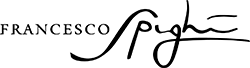







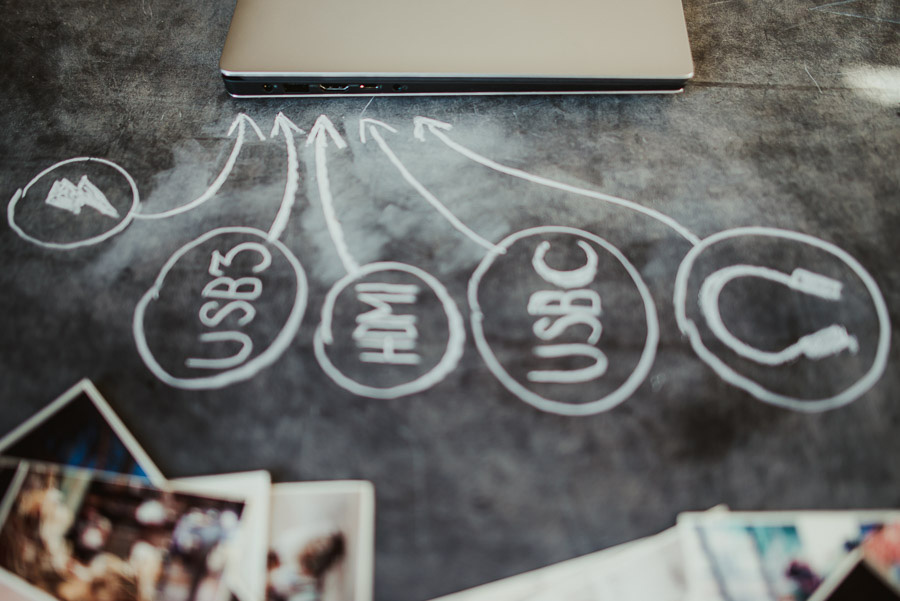









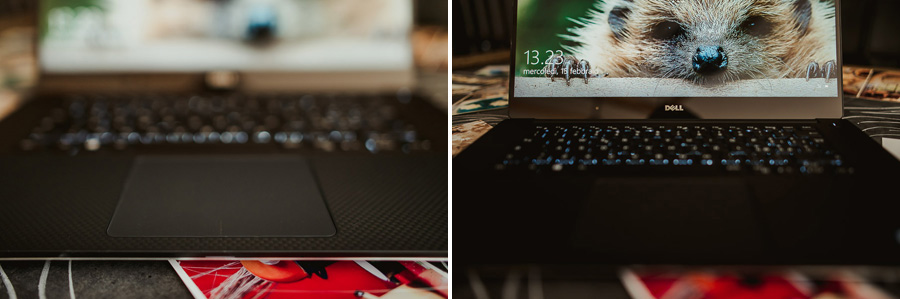
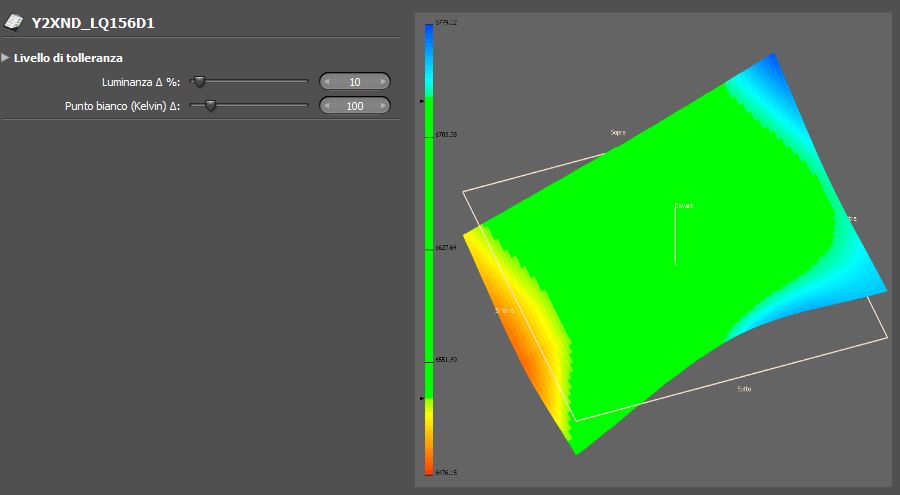









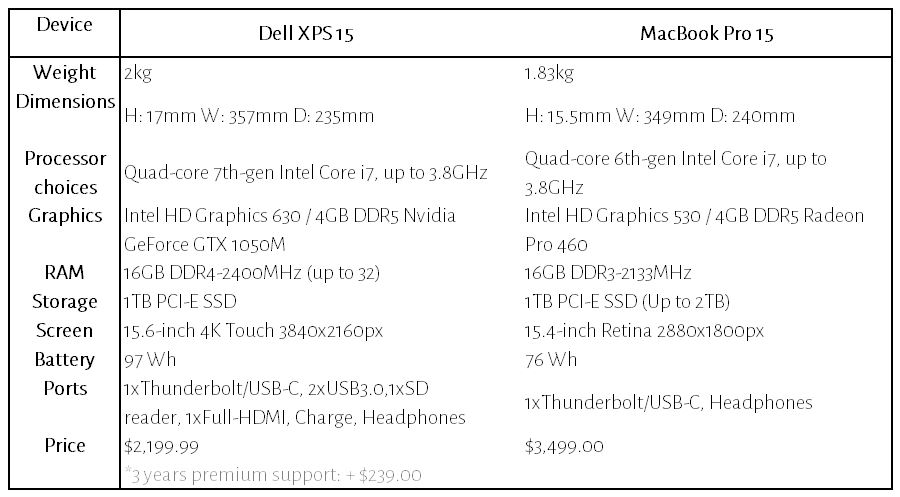

Hi, really nice review! I have the same build and i wondering if you have redshift when you looking from the side (any) of the screen? also, are you using Dell powercolor software? At Last, it is possible for you to send me icc profiles from you calibration in private message?
Have a Nice day
Hi Bhadrakalpa, thanks for your comment! I don’t see at the moment any color shifting on my monitor. BTW I’ll send you my color profile, let me know if it works!
Fra
Thanks a lot for this great review. It helps a lot to make a decision to buy the XPS 15 or not. And now I will. Btw, I guess this is the first review about the XPS 15 from a photographer for photographers. Great work, keep going.
Thanks Björn, happy it helped! 🙂
Next week I’m traveling a lot to shoot in Asia, as soon as I will be back I’ll add my impressions about moving around with this thing!
Thanks for the review. I had one question – when you did the import and preview generation tests on the XPS 15, was the machine on battery or plugged in?
Battery was plugged in! 🙂
Hi
Did you manage to get both 4k external displays working with the XPS15 docking station?
The USB C port on the XPS range are limited to half their design maximum (limited to 2Gb rather than the maximum of 4Gb). I was wondering whether this prevented you from using *both* of the high res 4k screens with it at once.
Olly
Hi Oliver, unfortunately I’m using two 2,5K monitor so I don’t know how it could work with two 4k. Sorry.
very interested to hear how the thunderbolt dock is treating you, both in performance and compatibility with devices, monitors, etc.
thanks for the review!
Happy if it helps!
Hi!
Thanks for great review. I actually decided to by XPS 15 for photo editing. Unfortunately I don’t have a hardware calibrator so I’m glad to see you sharing the icc profile. Can you give more details about that profile, including color space, color temp, etc? Thanks!
HI Michael,
thanks for asking, I didn’t notice that these information are missing. I set color space as Adobe RGB, gamma at 2200 and color temperature at 6500°K. Brightness is 65%. Hope it helps!
Fra
Thanks!
I have one more question about color management. How did you deal with color affecting settings in intel display driver? The color gamut slider makes a dramatic change to saturation/vibration and temp. Default setting is Vivid Colors. Do you use Dell Primer Color?
Hello Michael, I use Dell premier Color and I set it on Adobe RGB. Probably if you’re doing a lot of “web work” sRGB should be better as this is the color space that all the internet use. Using Adobe RGB turns out in more saturated colors out of the color-managed software (like windows viewer). Hope it helps.
My wife runs a photography business and we upgraded to the XPS15 4K Display in November. Unfortunately we have had many issues. The main issue being the screen. It is almost too good and the saturation has caused a dip in her quality. There is also some bugs every time she turns the machine on (screen shutters, turns off and on, etc.). But again, main issue being with color saturation. She switched to an external monitor due to these issues. What have you noticed with this and has your ? Most of her customers are not viewing images on a 4K screen, so when you look at these photos on a mobile device or another laptop, the coloring is way off. Let me know your thoughts on this. We’ve messed around with Dell Premier color and intel display driver, but no luck
Hi Jordan, I must be honest, after doing all the operations I suggested on this post my XPS15 works properly. Also, I calibrated it with the Xrite I’m using for the other Dell monitors and the colors ar pretty good. I feel It’s just a bit oversaturated and it probably depends on the glossy screen instead of the matte finishing of the others two, but they’re really close one to the other and I fine tuned my presets on the U2713 monitor because it matches perfectly with prints.When I edit using laptop I know that saturation and contrast are right, also if I’d love to decrease them by 3 o 4% on Lightroom.
Hope it helps.
Fra
Im looking to upgrade my laptop. I travel often and was looking for a nice average of specs and ease to travel with, hence me having the smaller xps 13 a few years back. Im now torn between the new 5th gen surface pro 5, super light, good screen and presure pen. On the other side is this laptop, which is ofcourse a a beast in terms of specs, but its x3 times heavier, and with the 4k screen, the battery doesnt last half as long. Have you traveled much with the xps 15? How did you find the weight and battery?
Hey Dan, the battery can go for 4 hours approximately. I bought this beast because of I wanted to replace my desktop, but if I must be honest if you’re a frequent traveler I’d go with the 13″. Performances are not that bad, and weight+dimensions+battery will make the thing truly easier!
Hi
Why are you eduting in 160 cds?
I think that 120 is the limit for editing.
Best regards
Hi Antonis,
with the glossy screen i find more comfortable to edit with a more bright screen. 🙂
Hi Francesco,
Thank you for your precious specific-field-review!
I wonder if you do get the 100% Adobe RGB as an explicit result of your display calibration. Out there I’ve found tests mentioning a slightly smaller colour space (i.e. 88%, here goo.gl/rCN5BV).
You have found colour accuracy acceptable in your unit. I’m worried about pretty mysterious behaviours among different units of the same model (like Jordan’s unit issues). In this review (goo.gl/YPa3fK) it seems the tester encounters some difficulties to make Dell PremierColor do its proper work on gamut.
Speaking of different behaviours of the same model, did you notice if your unit is equipped with Samsung PM961 SSD or Toshiba’s or some other manufacturer’s SSD? (They say the Samsung SSD is twice as fast as other SSDs the XPS 15 comes with…)
Thank you!
Have a nice day and buon lavoro! 😀
Sal
This is a hard question, mate. I find color accuracy pretty good, comparing the results I got, side by side, with the U2713 I normally use for editing. But I don’t have any objective, measurable result that can confirm what I say. I mean, it seems color accuracy is enough for my eyes, but I can’t tell more of this. 🙂
Hi Fransesco,
I have bought the XPS 15 9560, but have not found a concrete word on which external monitor would ‘best’ serve my purpose (I am not a professional photographer, but want to work with the best possible resolution). Please pardon my ignorance, but I want a decent replication of what I see on my computer screen on to the external monitor. I am looking at a 27 – 29 inch monitor. Will a Dell 29 UltraSharp Monitor | U2917W serve my purpose. If so, will it need the same Thunderbolt T16 accessory? Besides this, thank you for your tips towards the end – especially the one dealing with NVIDIA drivers and the Killer Wireless. Best regards.
Hi! I’m an owner of XPS 9560 and I can confirm almost all the things that you’ve wrote. My kind of use is different (little video editing or photoshop, VM’s, web browsing, web developing and some gaming). Mine is the 1080p version with 256gb upgraded to 32GB of RAM. I don’t have the Thunderbolt dock because my main monitor (LG 27UD68) is connected to my Coffee Lake build, so I don’t need anymore to use this as main rig. The best accessories for me are an Aukey USB-C hub and the Logi MX Master 2s. The only thing that I need to improve in this laptop is the battery life, currently i have the 56wh battery because of the 1080p version but I want to buy and install the 97wh battery. Your work is awesome man, I don’t know if you use Italian as your main language so I’m writing you in English.
Thanks a lot, Gianluca! Si, sono italiano! 😀
Dear Francesco,
It was a pleasure to read your article and I appreciate the time you spend to share all of this information! I am about to buy XPS 15 4k as a replacement to my current MBP Retina 2012.
I have one question though – I tried picture editing in Capture One Pro 11 in max resolution (2880 – 1440) and found all the sliders very small. I can imagine that on 4k display it would even smaller.
Do you in practise work on 4k resolution on this display?
How practical it is?
Ciao!
thanks,
Robert
Hi Robert,
unfortunately I sold the XPS 15 to get a more compact XPS 13. I never used the 15 version at its fullest in terms of resolution, as it looks too small. I was using it at 150%, that means 2,5k or something like.
I bought the XPS13 with the FHD non-touch monitor, as – despite they say it has a lower color accuracy – I find it good enough to do the work, and the battery lasts longer!
Hi Francesco,
great review! I’ve read in the last comment that you switched to the FHD version laptop. I’m about to replace my MBP for a windows laptop and consider buying and XPS 15, but can’t really decide whether go for a UHD or FHD display.
I’m a photographer and want reliable colors and I have a Spyder 5 color calibrator. My question is that is the FHD good enough to use as a photographer? All I want is a laptop I can edit my photos with on the go, not for editing big clients.
Thank you for your answer,
Gergely
Hi Gergely, thanks for appreciating what I wrote. Yep, I switched to an XPS 13 that perfectly fit my needs at the moment. Once calibrated I feel there is a decent correspondence between this monitor and my two Dell U2713, that I use when I’m in the office. So, from my point of view, I think you can go with the FHD if you don’t need the touch screen capabilities!
Cheers and happy new year,
Fra
Hi Francesco, thanks for the review and the ICC profile. I have been looking so long for a icc profile for my XPS 15. Can you upload it again please? Because it seems that the profiel you shared has no settings. At least DisplayCal gives me the warning message that there your profile file has no values/settings.
best regard,
David